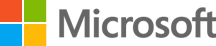
Office 365 - How To Access
Office365 Outlook (Webmail)
Click here to reach the login page
Historically, accessing email through a browser meant losing functionality – this is no longer the case. Your Office365 account gives you access to use the latest online versions of Word, Excel, PowerPoint, OneNote and Teams.
Microsoft Outlook
We recommend creating a completely new Outlook profile for your new account, as per the instructions below.
-
Close Outlook and open the Mail icon from Control Panel (if you have the category view Mail is under User Accounts)
-
Click Add
-
Name the profile ‘Office365’ and click OK
-
Enter the fields as below….
-
Your Name - to keep it fully generic we suggest leaving this blank
-
Email Address - your full email address such as office@schoolname.norfolk.sch.uk
-
Your Office365 password
-
Click Next, then Finish
-
Finally check that the option for ‘Prompt for a profile to be used’ is selected
Now when you launch Outlook you will be given the option of which profile you would like to go into. The ‘Office365’ profile is your new one. When you are happy that the new profile looks correct you can click Options on the "Choose Profile" window to default to the new profile every time.
Please Note: In some cases it can take some time for Outlook auto-discover to access and configure your account. You may get the message “not responding”. Let the process run its course. Also, if it prompts you for the log in details more than once, make sure that the “remember” box has been ticked when you enter your password.
Mobile Devices - Android / iOS (iPad's, etc)
By far the easiest way of accessing these emails on a mobile device is to download the free Outlook app from Google Play or the Apple Store. Once downloaded and opened choose 'Office 365' and then enter your full email address and password.
If you do want to set these up in the in built 'mail' apps then choose to setup an 'Exchange' account and enter the email address and password when prompted.