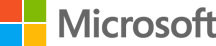
Office 365 - Generic Email Support
You can find links to our support pages and documents below or alternatively you can view the Microsoft Support Content Site Map or use the Search facility at the top right of the page.
Password resets: If you have forgotten your password please contact the service desk.
The Terms Of Use for the Office 365 accounts which we provide can be found here: Office 365 Terms Of Use
Access and sharing
The Office 365 generic email accounts can be accessed via Outlook on the web using any internet browser, via Microsoft Outlook client installed on your laptop or desktop, or from phones and mobile devices.
How to set up and access your generic account
How to provide another user with access to your mailbox
How to access and send on behalf of a shared mailbox
Multi-Factor Authentication on Office 365
Multi-Factor Authentication (MFA) is a process of securing your account with more than just a password. It is generally accepted now that platforms such as Office 365, where confidential information can be held, need more than a single authentication method, as there is an increasing risk that accounts can be compromised through ‘phishing’ scams or viruses.
If you still have a problem after referring to these pages then please get in touch with our Service Desk.
Security and spam
How to send/receive encrypted emails
Junk email and Quarantine: Office 365 will filter out some emails which are flagged as junk/spam and put these in your Junk Email folder. However, emails which are seen as higher confidence spam or potentially dangerous emails such as phishing and malware are moved to Quarantine. Office 365 sends you daily emails reporting on items sent to you that have been quarantined, but you can check your Quarantine folder at any time by clicking the link below. You can review the emails which have been moved to Quarantine and choose to release them to your inbox if they are valid emails. Please note that any emails which are seen as high risk, such as high confidence phishing emails and malware, will not be available for you to review or release in your Quarantine folder.
View your quarantine folder
Allow or Block Junk Email
How can I identify a Phishing website or email?
A guide on how to prevent emails from your generic email accounts going to Spam or being blacklisted
Using Office 365 - Outlook on the web
The following pages provide clear guidance on using the Office 365 Outlook on the web and the associated Calendar and People (contacts) applications.
Office 365 App Launcher
Outlook on the web
People (contacts)
Calendar
FAQs
We have put a list together of other frequently asked questions and answers:
Frequently Asked Questions