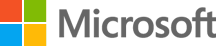
Setting up additional user access to a mailbox
If you need to give an additional user access to an O365 mailbox then there a two options:
1) Ask your Office 365 tenant administrator to grant the access. If your school's O365 accounts are provided by ICT Solutions we will require an email from the headteacher or principle (or other individual with delegated authority) to ict@norfolk.gov.uk with details of your request.
2) If you have the login credentials to both mailboxes then you can grant sharing permissions from the mailbox yourself.
Firstly, login to Outlook On The Web (https://outlook.office365.com) using the mailbox you wish to access.
On the Mail home page, in the left hand mailbox folders menu, right-click the top level 'Folders' and select 'Sharing and permissions':
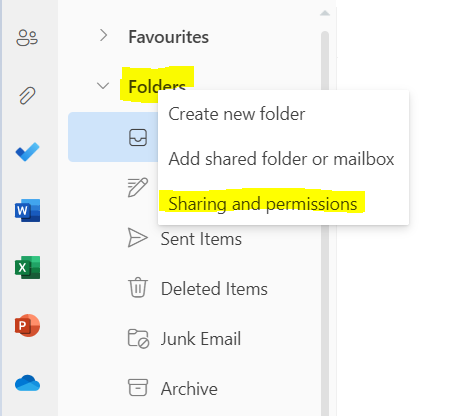
This will open up the Permissions pane. Select the '+' top left to add an email address which will be given permission to access this mailbox:
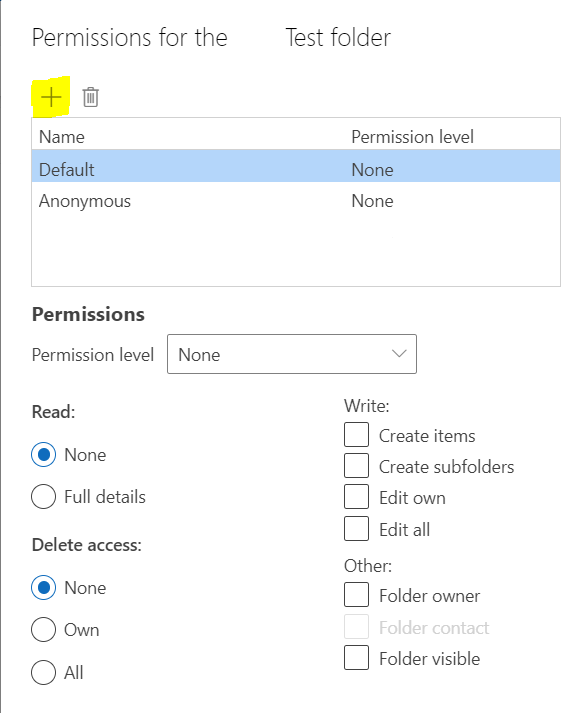
Type in the email address you would like to give permissions to, select it from the list, then select add.
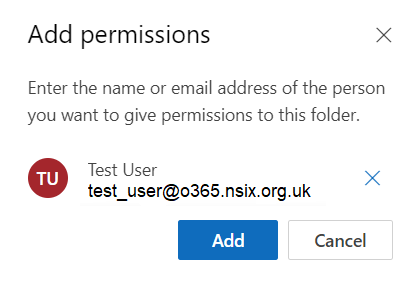
You will now see this account listed on the Permissions pane. Ensure the account you have just added is selected and then select the 'Permission Level' dropdown and select 'Owner' or another permission depending on the access you want to grant this account.
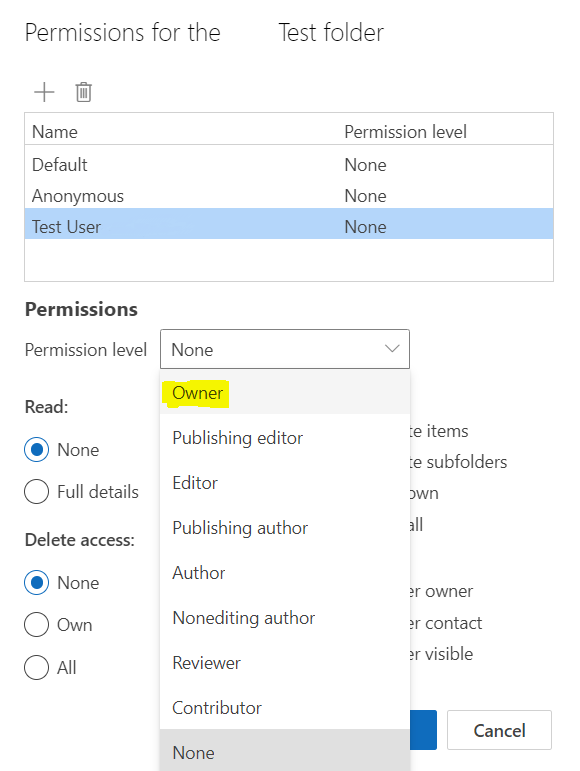
Review the permissions and if they are what you require then click 'Ok'.
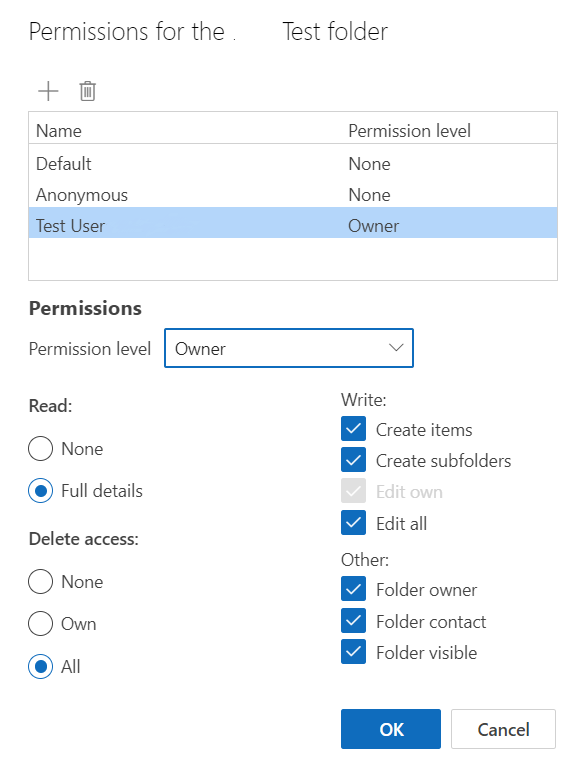
It is then necessary to set the permissions on the specific folders that you want to provide access to. For example you might want to provide access to Inbox and Sent Items. The steps for granting permission to specific folders is essentially the same as those that we have just followed to grant access to the top level 'Folders'.
This time, right click on the specific folder which you want to grant permissions to and then select 'Sharing and permissions' to open the Permissions pane:
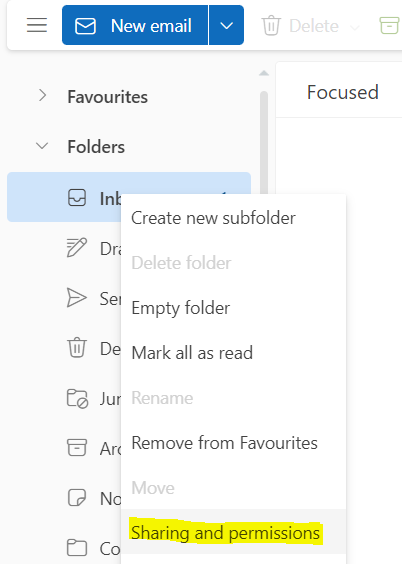
Complete the steps to add the required access permission to the email account you are sharing access with.
Repeat the process for all the folders you want to grant access to.
Adding the shared mailbox to your account
Now that access permissions have been set up, the user who has been granted access can set up the shared mailbox on their account.
The following page provides step by step guidance on how to access a shared mailbox using either Outlook on the web via a web browser or the Outlook desktop client:
Shared mailboxes in Office 365