Managing your Google NSIX email e-safety group
Every school that uses Google NSIX email accounts should have e-safety monitoring set up. This monitoring will scan all emails sent and received by the school’s NSIX Google accounts and send a copy of any emails which are flagged up as of potential e-safety concern to the designated e-safety monitor or monitors. To manage each school’s e-safety monitors, a Google group is set up with the name ‘Esafety #School Name#’ and the email address ‘esafety_926####@nsix.org.uk’ (where 926#### is the school's DfE code). Any member of this group will be sent a copy of the e-safety flagged emails.
For schools that have been set up with NSIX e-safety monitoring:
If you have provided an NSIX address as your designated ‘e-safety manager' and this person has been set up as the owner of your e-safety Google Group then they will be able to manage the group and add or remove additional e-safety monitors. Further details about Google groups can be found via this link:
https://support.google.com/groups
You can view the Google Groups main menu at:
https://groups.google.com/ . You will need to log on to your NSIX Google account if you are not already logged in. Click on the ‘My Groups’ button to view all the groups that you are a member of.
If you are a designated NSIX e-safety monitor then you will see your school’s NSIX e-safety group
e.g. ‘Esafety #School Name#’
-
Click on the group name to view the group ( If you want to go directly to the group settings panel then click on cog symbol for that group to the right of the page. If you do not see this link then you have not been set up as the 'e-safety manager'/group owner. )
-
You will see all the e-safety flagged emails that have been sent to the group mailbox: esafety_926####@nsix.org.uk
-
Click on the ‘Group Settings’ option in the left hand menu to view the group settings screen for the group. If you do not see this option then you have not been set up as an owner or manager for the group.
Managing your Google e-safety group - adding or removing members
If you click on the 'People' and then 'Members' in the left hand menu then you will see a list of members.
To remove a member:
-
If you do not see the options to add or remove Group members then you do not have the required owner permission for your e-safety Group.
-
Hover the mouse over the details of the member in the list and a check the box will appear next to that user. Check this box.
-
Click the ‘Remove member’ option along the top menu. You will see a pop up box 'Remove the selected member from the group?'. If you want to proceed with removing the selected member from the group then click 'Ok'.
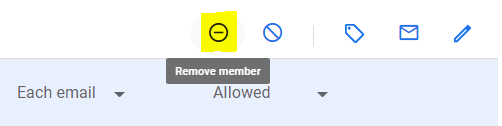
To add a member:
Guidance on adding people to a Google group can be found at:
https://support.google.com/groups/answer/2465464?hl=en&ref_topic=2458761
Direct add members:
-
Click on the 'Add members' button at the top of the page to the right of the group name.
-
Complete the email address in the relevant box depending on whether the new member will have member, manager or owner permissions. Complete the welcome message and do not change the ‘Email subscription options’ which should be ‘Each Email’ by default.
-
Ensure that the 'Direct add members' option is selected and 'Add members to the group directly' is displayed under this option.
-
Click the ‘Add members' button.
This user/email address will now be added as a member of the group and they will be sent the welcome message along with a link to the group. They will now be forwarded a copy of all e-safety flagged emails.
Change a member’s role
As an owner of the group you have the ability to change the role of other members and give other member(s) the owner role and associated permissions. The basic role that any e-safety monitor requires is 'Member'.
-
Simply click on the role for that member and you will see a pop-up list of roles: owner, manager or member. Select the required role and the members role will be updated.