Google Drive file sharing and security
When creating or storing any content in your Google NSIX account's Google Drive it is important to ensure that the sharing configuration is correct and the content is not accessible to anyone that shouldn’t have access. This is particularly true of any content that may contain personal data or confidential information. If documents containing personal data are accessed by unauthorised people then this has GDPR implications.
Checking a file’s sharing settings
In your Google Drive:
-
Click on a file
-
Click the ‘Share’ icon on the top right menu options. You will also see the 'Share' icon appear to the right of the row when you hover over a document in your document list.

If you have the file open:
-
Click on the blue share button top right
-
The sharing settings screen will appear.
Sharing settings:
On this screen you can see how the file is currently shared and amend if necessary.
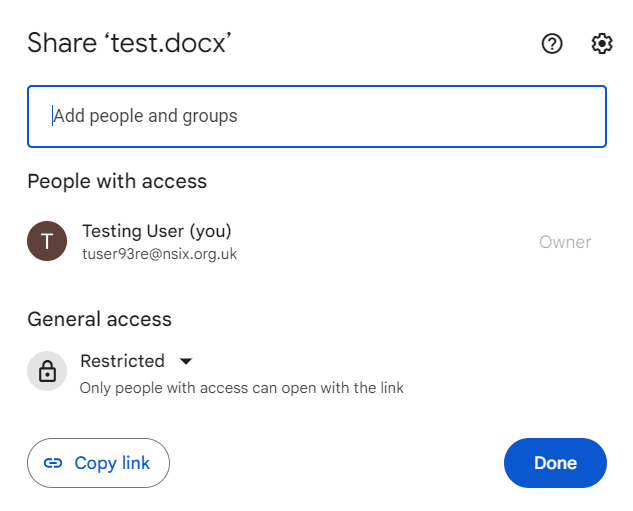
In this example the document hasn't been shared with anyone. Only the owner has access to the document.
'People with access'
In this section you will see a list of any specific users who have access to the document along with their level of access.
In the example below tusertwo9kr8@nsix.org.uk has been granted Viewer access. To change this setting, click on the permission level and the pop up which is displayed below will appear. You can select one of the following options:
Viewer: People can view, but can't change or share the file with others.
Commenter: People can make comments and suggestions, but can't change or share the file with others.
Editor: People can make changes, accept or reject suggestions, and share the file with others.
You also have the option of adding an expiry date to this permission, transfering full ownership of the file to that user or removing access completely.
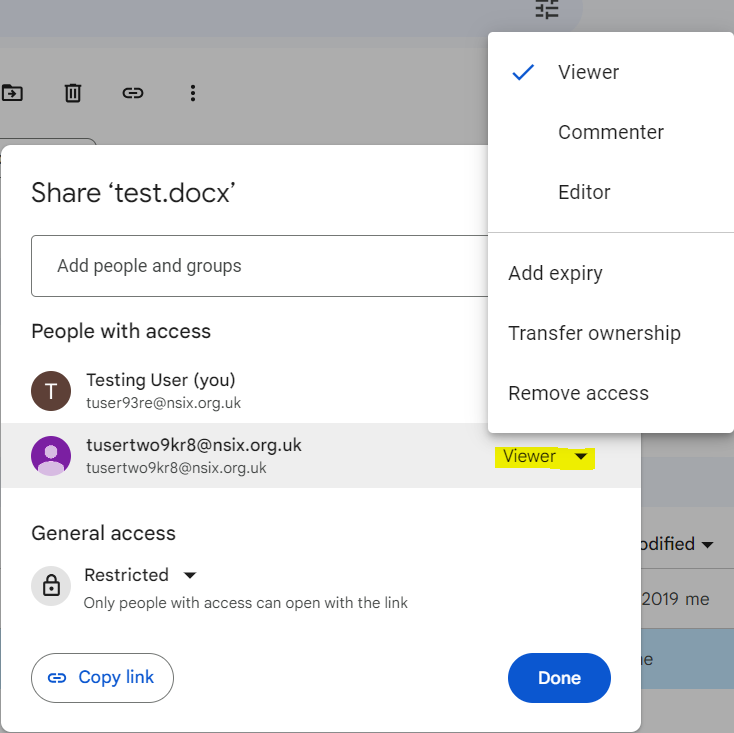
'General access'
In this section you will see the higher level access control settings for the document.
The options are:
Restricted - Only people with access can open the link. This is the default setting and in most cases all files should have general access set to restricted.
Norfolk Schools (NSIX) - Anyone in this group with the link can view. This group includes all NSIX users across all Norfolk schools which currently have Google NSIX accounts. In most cases this option should not be selected.
Anyone with the link - Anyone on the internet with the link can view. Unless the file or document needs to be accessible to anyone, this option should not be selected.
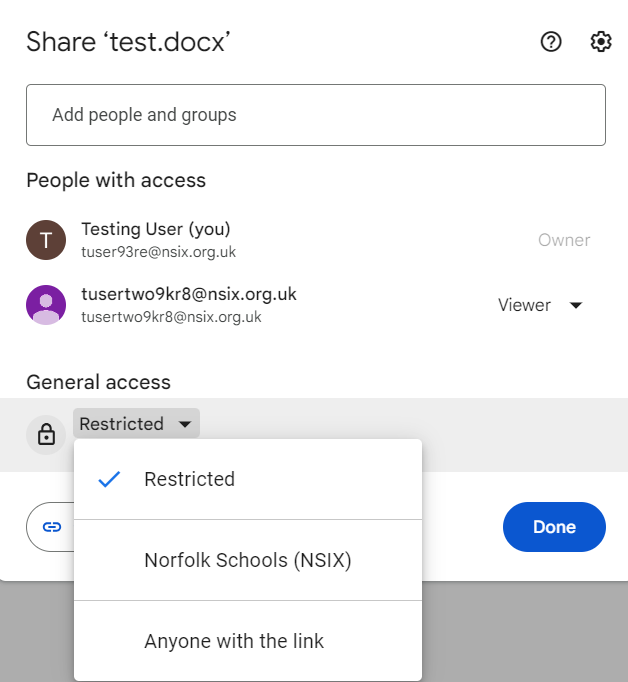
Sharing a document with a specific user:
-
To share your document with specific people, type in their email address in the 'Add people and groups' field.
-
Click on the permission level box to the right and select what access the user will have: Viewer, Commenter or Editor.
-
Notify people – if the box is ticked then the person will receive email notification that you have shared the document with them.
-
Complete a message to the user if required.
-
Click send when you are happy with the settings.
-
Once added the person will appear in the ‘People with access’ section.
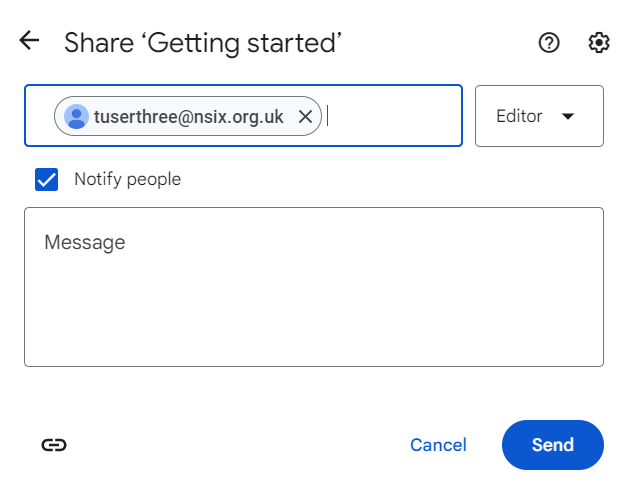
Note: Only users signed on to a Google account will be able to view or edit shared files unless you have set the General access setting to Anyone with the link.
Sharing settings and file searching:
By default, search results in Google Drive are limited to items that have been shared with you or that you have accessed.
Google support pages:
-
Share files from Google Drive
https://support.google.com/docs/answer/2494822?hl=en&ref_topic=4671185
-
Stop, limit, or change sharing
https://support.google.com/docs/answer/2494893?co=GENIE.Platform%3DDesktop&oco=1